How to View and Approve Mileage Claims in Payroll
At our company, we understand the importance of efficiently managing payroll and ensuring accurate reimbursement for mileage claims. To help you navigate through the process of viewing and approving mileage claims in our payroll system, we have provided a step-by-step guide below:
1. Navigate to Payroll: To begin the process, log in to the payroll system and navigate to the "Client Specific" section.
2. Manage Payroll: Once in the "Client Specific" section, select "Manage Payroll" from the menu options.
3. Process Payroll: Under "Manage Payroll," click on "Process Payroll" to proceed to the next step.
4. Review Client Feed: In the "Process Payroll" section, locate and select "Review Client Feed" to access the details of the payroll period.
5. Select Period: Within the "Review Client Feed" section, choose the specific payroll period for which you need to review and approve mileage claims.
6. Claims: After selecting the payroll period, click on "Claims" to view the mileage claims submitted by employees.
7. Approve: Review the mileage claims and approve them by clicking on the "Approve" button
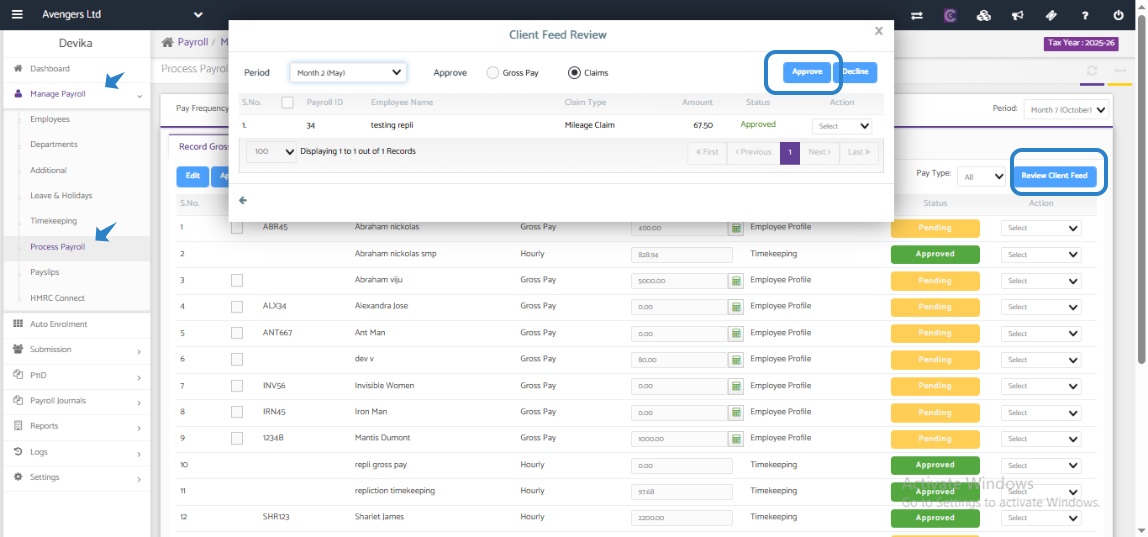
Once you have completed the approval process for mileage claims, you can proceed with running payroll for the same period. By following these steps, you can ensure that employee mileage claims are accurately processed and reimbursed in a timely manner.
If you encounter any issues or require further assistance with viewing and approving mileage claims in payroll, please don't hesitate to reach out to our customer support team for help. We are here to support you and ensure a smooth payroll process for your organization.
