Title: How to Submit a Zero FPS
If you need to submit a Zero FPS (Full Payment Submission) for your payroll, you can easily do so by following these steps:
1. Navigate to Payroll: Start by logging into your payroll account and navigating to the Payroll section.
2. Client Specific: Once in the Payroll section, select the Client Specific option to access the specific client for whom you need to submit the Zero FPS.
3. Manage Payroll: Within the client's payroll settings, locate and click on the Manage Payroll option.
4. Process Payroll: Under Manage Payroll, select Process Payroll to begin the payroll processing.
5. Record Gross Pay: In the payroll processing section, you will need to record the gross pay for the employees for whom you are submitting the Zero FPS.
6. Pension Assessment: After recording the gross pay, proceed to the Pension Assessment section to ensure that the pension details are accurately reflected.
7. Run Payroll: Once all the necessary details are recorded, proceed to Run Payroll to initiate the payroll run.
8. Select Zero Payslip: During the payroll run, you will have the option to select "Zero Payslip" for the employees for whom you are submitting the Zero FPS.
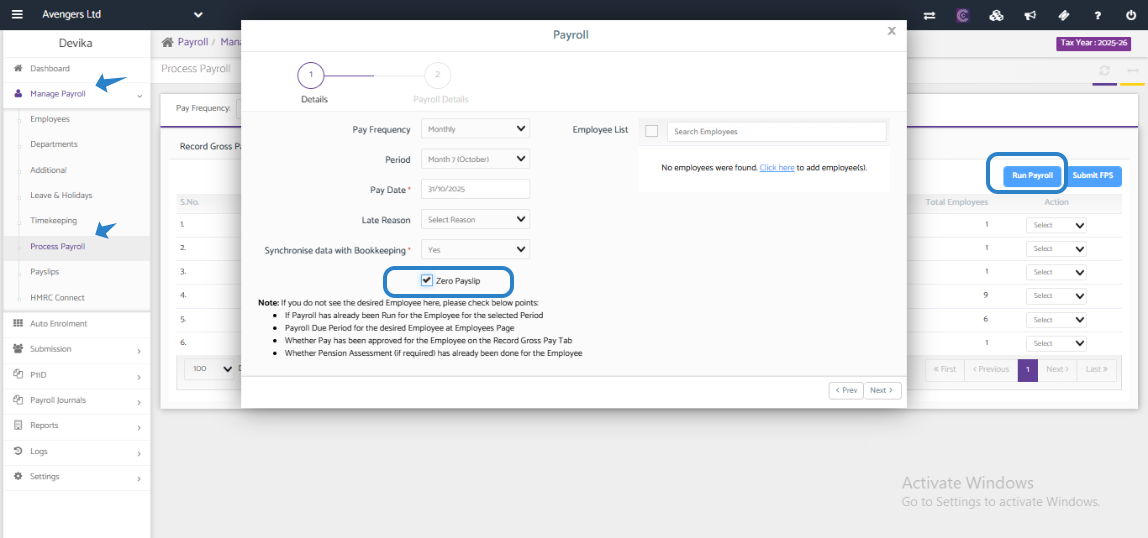
9. Submit FPS: After selecting Zero Payslip, proceed to finish running the Payroll and submit the FPS.
By following these steps, you can successfully submit a Zero FPS for your payroll. If you encounter any issues or have further questions, please refer to the attached document for additional guidance or contact our customer support team for assistance.
