How to Create a Dormant Company Accounts
To create a dormant company account, follow these steps:
1. Add the accounting period by navigating to Accounts production >> Settings >> Accounting periods >> +Accounting period.
2. Set up the company as Dormant by navigating to Accounts production >> Specific client >> Settings >> Report Settings >> Company Info >> Edit >> Trading status >> Dormant >> Save.
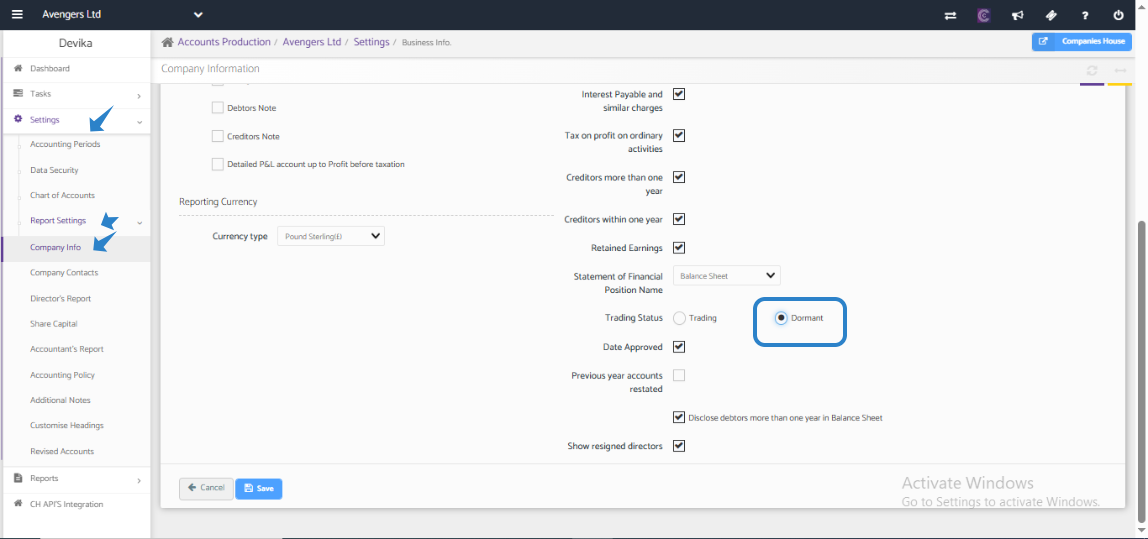
3. Create a trial balance with nominal figures like at least one pound for any two nominal accounts with debit and credit in Tasks >> Trail Balance >> +Add Trail Balance >> Save.
4. Navigate to Reports >> Annual Accounts >> + Add new report >> Select the type of report Abridged or Filleted. Once done, submit the report by navigating to Tasks >> Submit. You may create full accounts for the same to import in Corporation Tax.
5. After creating the report in the Accounts production, navigate to the Corporation Tax module >> Select Client >> Tasks >> CT 600 returns >> + Create CT 600 >> Choose 'Import data from Accounts production' while creating the report. Once you have created the CT 600 return, click on Action >> Edit. Check the details and CT 600 computation.
Following these steps will allow you to successfully create a dormant company account and submit the necessary reports for Corporation Tax. If you have any further questions or need assistance, please feel free to reach out to our customer support team.
