How to Customize Invoice Templates to Add the Company Reg. No. at the top of the invoice.
At Bookkeeping, we understand the importance of customizing your invoice templates to best represent your company. Here's a step-by-step guide on how to do just that:
1. Navigate to Bookkeeping: Start by logging into your Bookkeeping account and navigating to the "Settings" tab.
2. General Settings: Once in the Settings menu, select "General Settings" from the options provided.
3. Invoice Templates: Under General Settings, you will find the option for "Invoice Templates." Click on this to access the available templates.
4. Select Template: Choose the specific template you would like to customize from the list provided.
5. Edit: After selecting your desired template, click on the "Edit" option to make changes to the template.
6. Company Reg. No: To include your company's registration number on the invoice, check the box labeled "Company Reg. No."
7. Save: Once you have made the necessary changes, be sure to click "Save" to ensure that your customizations are applied.
8. Download and Review: After saving your changes, download the invoice template and review it to ensure that all the necessary information is included.
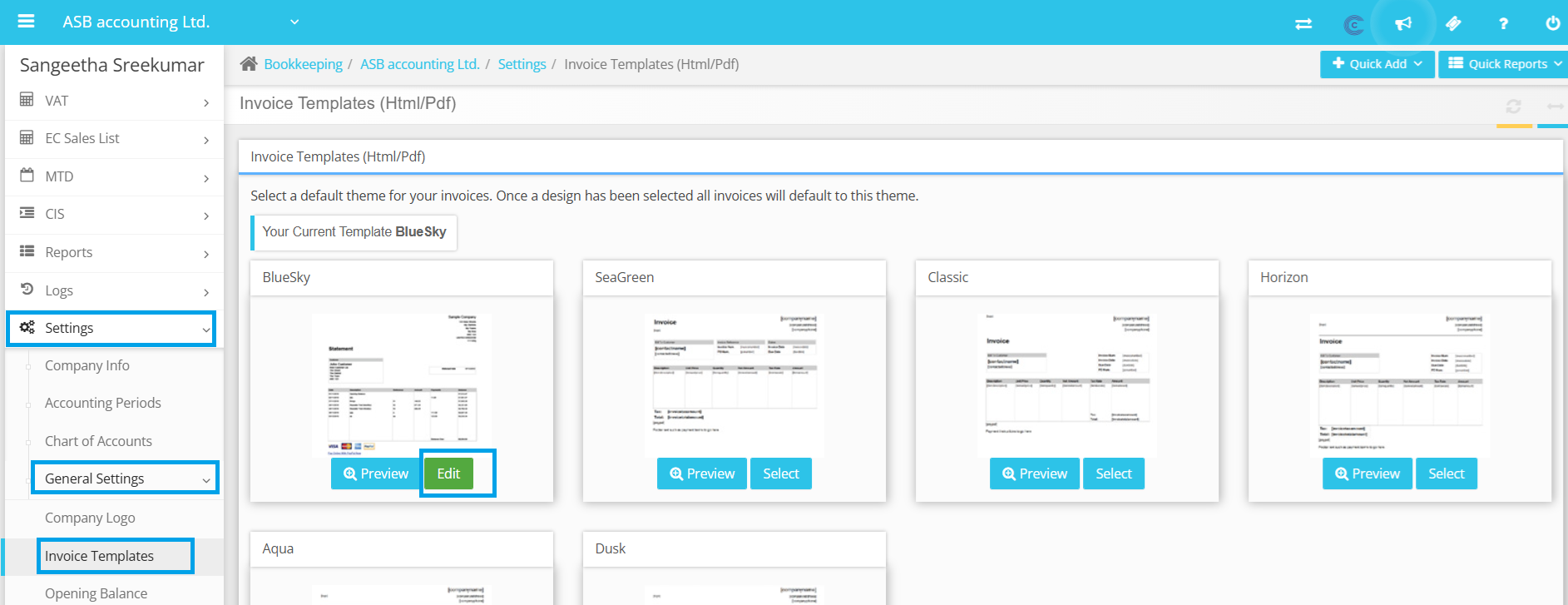

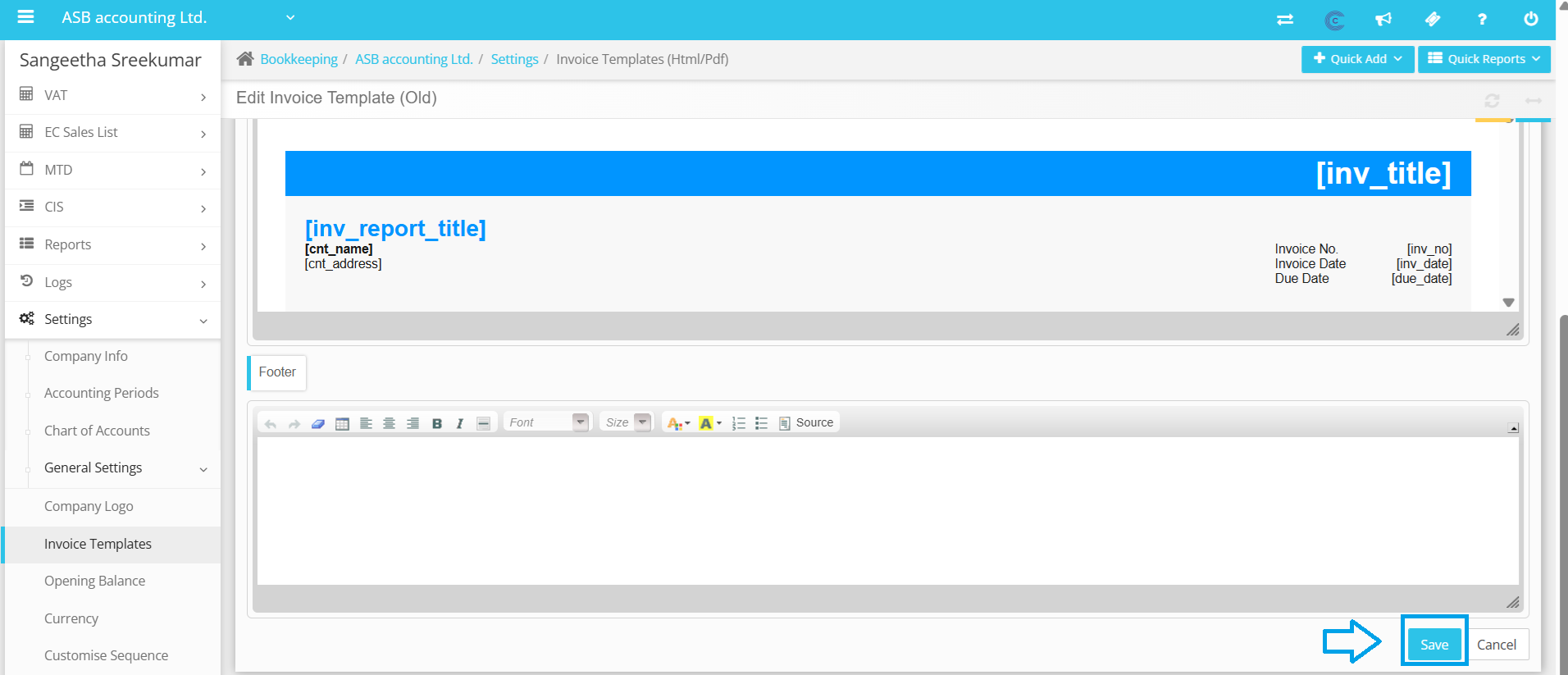
By following these simple steps, you can easily customize your invoice templates to best suit your company's needs. If you encounter any issues or have further questions, please don't hesitate to reach out to our customer support team for assistance.
