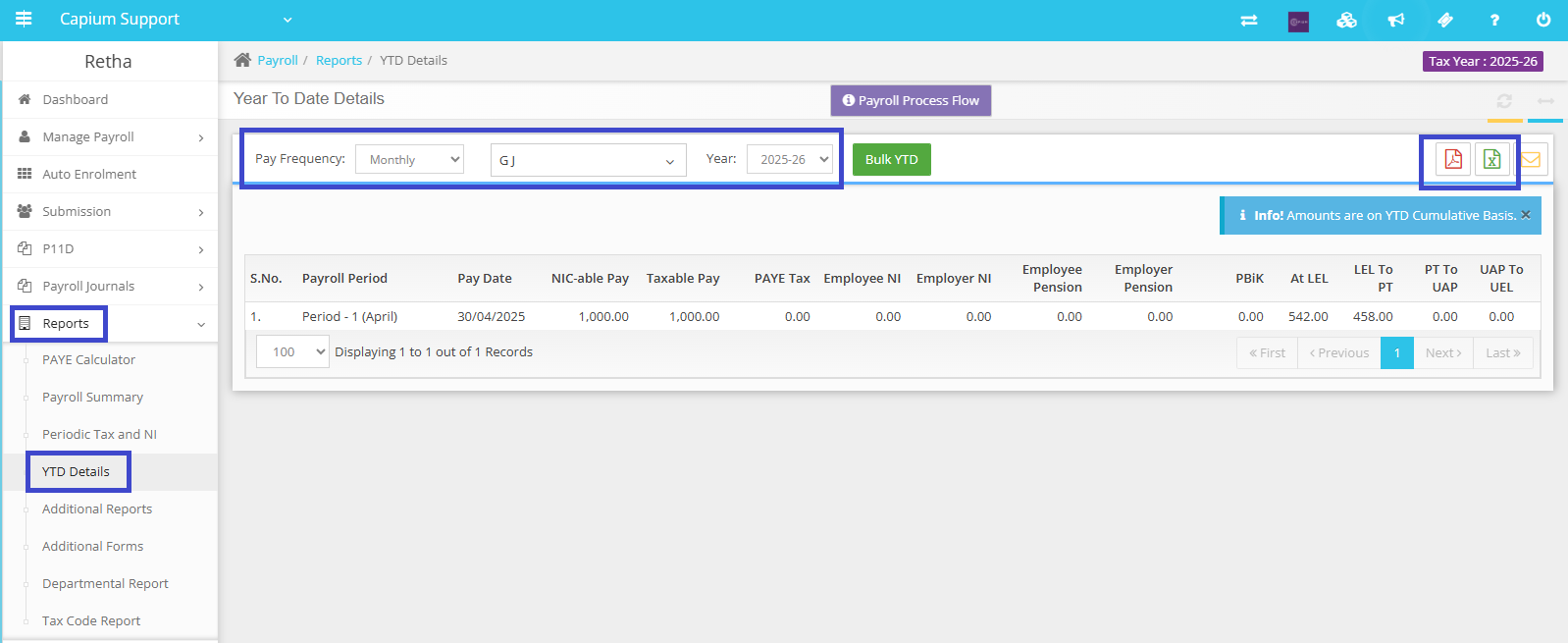Title: How to Download Year-to-Date (YTD) Reports for Employees
At our company, we understand the importance of keeping track of your employees' payroll information. That's why we have made it easy for you to download Year-to-Date (YTD) reports for each employee. Here's how you can do it:
1. Navigate to Payroll: Start by logging into your account and clicking on the Payroll tab.
2. Select Client: Once you are in the Payroll section, click on the Client tab to access the list of clients.
3. Access Reports: From the Client section, click on the Report tab to view the available reports.
4. Choose YTD Report: Look for the Year-to-Date (YTD) report option and click on it to proceed.
5. Select Employee: You will then be prompted to select the employee for whom you want to download the YTD report.
6. Download Report: After selecting the employee's name, you will be able to download the YTD report for the specified period.