How to Add SMP Manually in Capium
Adding Statutory Maternity Pay (SMP) manually in Capium is a straightforward process that ensures your employees receive the correct payments during their maternity leave. Follow the steps below to add SMP for an employee:
1. Navigate to Manage Payroll: From the client, go to the Manage Payroll section.
2. Process Payroll: Within the Manage Payroll section, select Process Payroll. This will take you to the area where you can manage employee payments and deductions.
3. Record Gross Pay: Click on Record Gross Pay. This option allows you to enter and adjust the gross pay details for your employees.
4. Locate the Employee: In the list of employees, find the individual for whom you want to add SMP.
5. Click on the Calculator Icon: Once you have found the employee, look for the calculator icon next to the gross pay field (Status should remain pending to see the option). Clicking this icon will open a new window where you can enter specific payment details.
6. Enter the SMP Details: In the new window, input the required SMP details.
7. Click Save: After entering all the necessary information, click the Save button to record the SMP information. This will update the employee's payroll records accordingly.
For a visual guide to completing this process, please refer to the attached document.
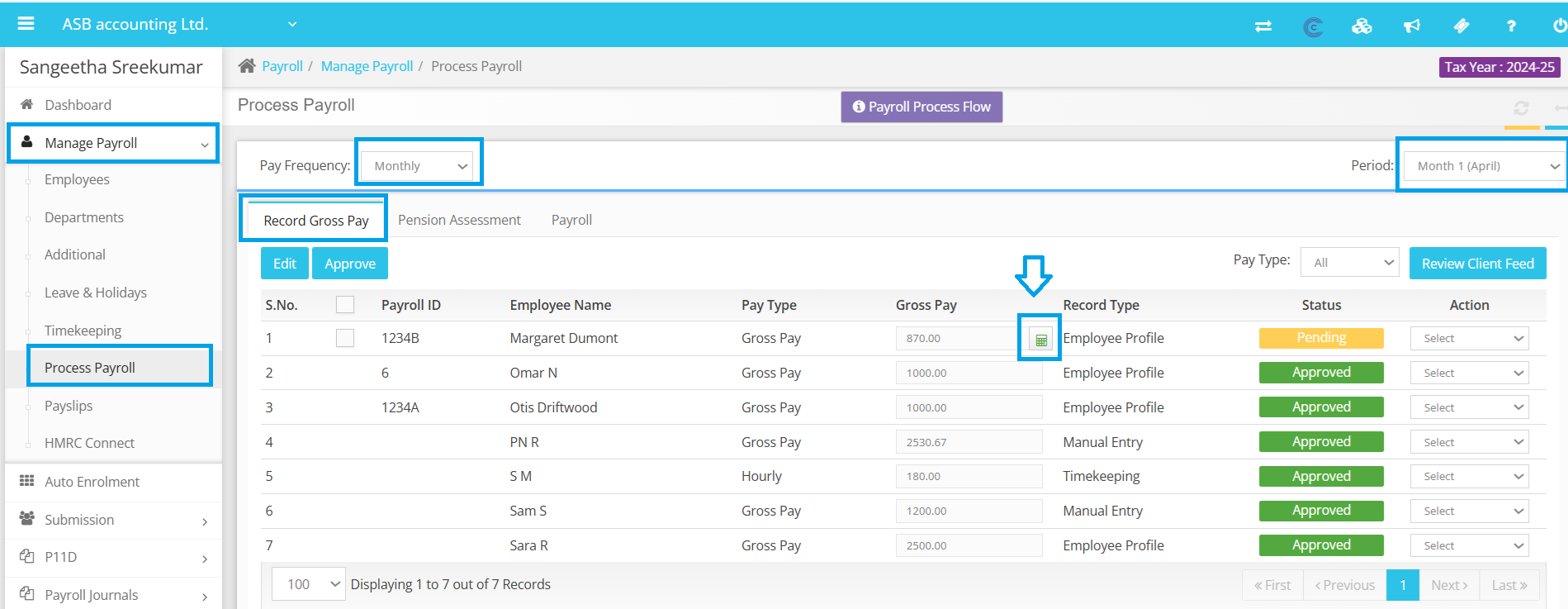

Note: This option is not applicable for timekeeping employees and if the payroll has already been processed. You can change the approved status of gross pay by selecting the change status option under record gross pay >> select action to set it to pending.
You may proceed with the payroll processing and review the payslip to confirm the SMP.
If you have any further questions or need assistance, feel free to reach out to our customer support team. We’re here to help!
