Welcome to this quick guide on how to add in your ACSP ID and IDV details into Capium. This guide will walk you through the essential steps.
Authorised Corporate Service Provider (ACSP)
Navigation: My Admin > My Firm > Agent Credentials
Firstly, click on the three dots located under the ‘Status’ column next to Companies House. This will open a pop-up window, as shown in the image below.
In the pop-up, you’ll be able to enter your ASCP ID.
If you haven’t registered for an ASCP ID yet, you can follow the official guidance here:
Applying to register as a Companies House authorised agent
Disclaimer*: You can enter up to 50 characters, including both letters and numbers.


Identity Verification (IDV)
IDV details can be easily managed across different sections of the platform. Your firm’s own IDV information should be entered in the "My Firm Details" section within the My Admin. For individual clients, IDV details can be added and managed directly within the Clients section. You can also record and update each client’s IDV information through the Practice Management module, ensuring all records are securely maintained and easily accessible as part of your daily workflow.
My Admin
Navigation: My Admin > My Firm > My Firm Details
Firstly, click on the pen icon. This will open a pop-up window, as shown in the image below.
In the pop-up, you’ll be able to enter your client’s IDV details.
Disclaimer*: You can enter up to 50 characters, including both letters and numbers.

Navigation: My Admin > My Firm > Clients > Client Specific
Firstly, click on the specific client for whom you want to add the IDV details. Then, click on the pen icon—this will open a pop-up window, as shown in the image below.



Disclaimer*: You can only enter IDV details for Sole Traders and Individuals.
You can also add them into a contact.
Navigation: My Admin > My Firm > Contacts
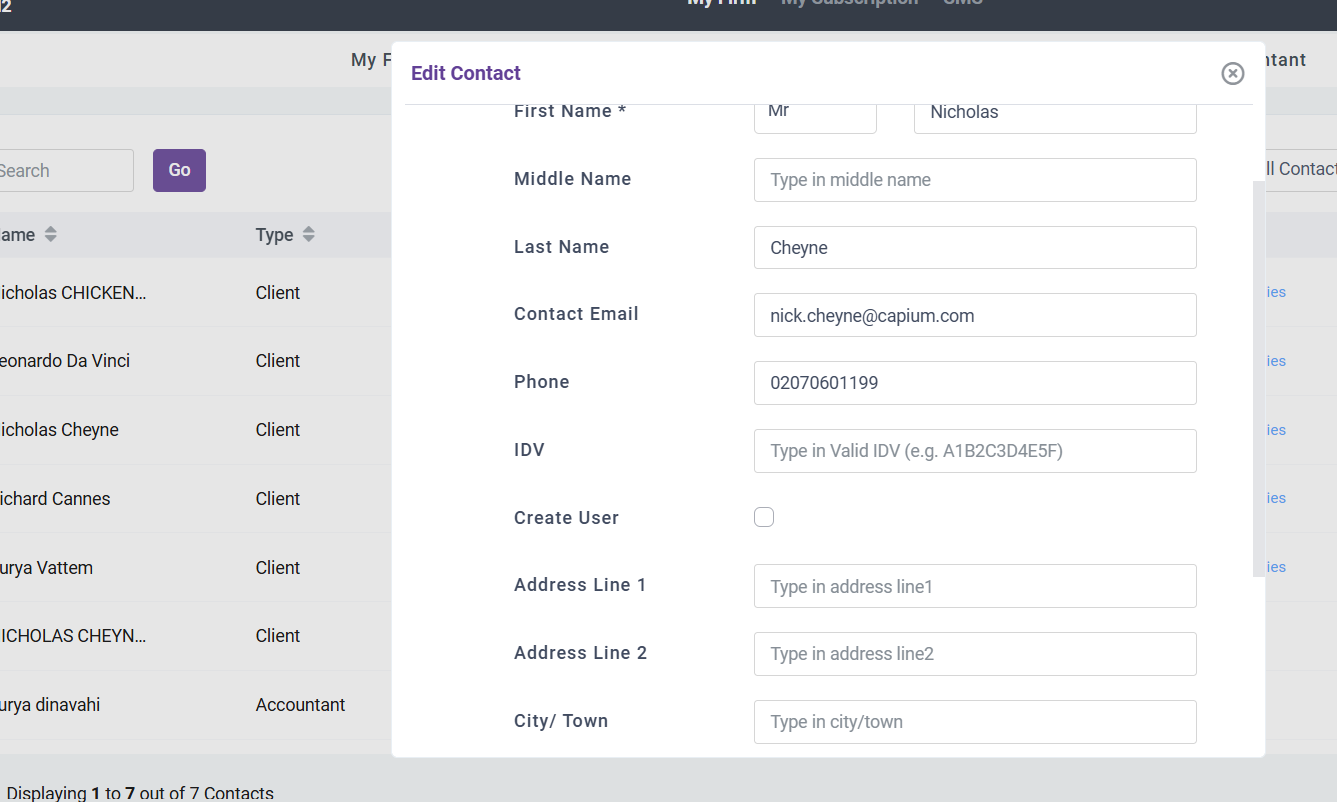
Practice Management
Navigation: Practice management > Workspace > Client Specific
Firstly, click on the specific client for whom you want to add the IDV details. Then, click on the pen icon—this will open a pop-up window, as shown in the image below.
You can now enter your client’s IDV details.


Disclaimer*: You can only enter IDV details for Sole Traders and Individuals.
You can also add the details to a contact in PM.
Navigation: Practice management > Workspace > Client > Edit Key client contact 
Navigation: Practice management > Workspace > Client > Settings > Click on the client to edit:

A quick guide on registering as an ACSP and verifying client identities with Companies House.:
https://capium.freshdesk.com/a/solutions/articles/9000269284?portalId=9000044273
