Navigation: Practice Management > Settings > Services
In Services section you can customise email workflow by selecting a service and following 4 step process, which will include:
- Update service details
- Configure Steps to complete Task Checklist
- Configure Reminders
- Configure Email Workflow
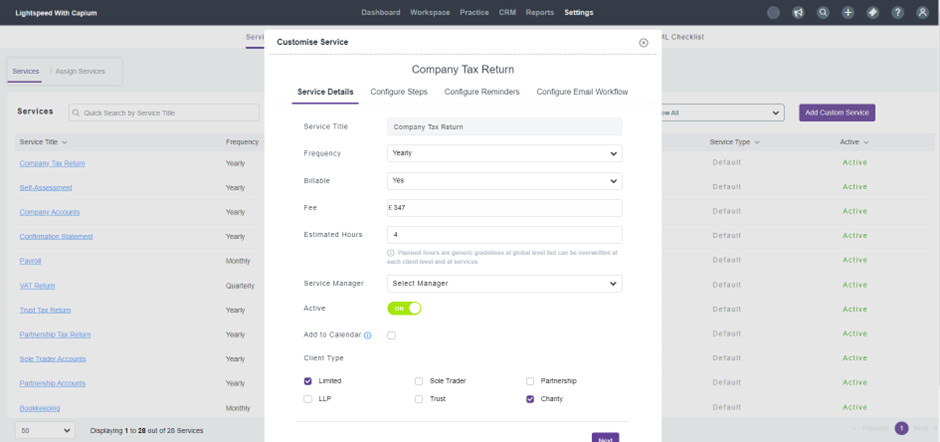
Navigation: Practice Management > Settings > Services > Selected Service > Service Details
To update service details, you will need to include:
- Frequency
- Billable/Not billable
- Fee
- Estimated Hours
- Client Type

Navigation: Practice Management > Settings > Services > Selected Service > Configure Steps
To configure steps, you will need to populate the Task Checklist:
- Create Steps
- Customise Steps

Navigation: Practice Management > Settings > Services > Selected Service > Configure Reminders
To configure reminders, you will need to:
- Enable Assign, Custom Email Workflow and Remind buttons
- Select period (e.g. 1 day prior to deadline)
- Select Staff Users
- Select Clients

Navigation: Practice Management > Settings > Services > Selected Service > Configure Email Workflow
To configure email workflow, you will need to:
- Select a hyperlink ‘Configure Email for Reminder’
- Customise Email
- Save


Navigation: Practice Management > Workspace > Clients > Selected Client > Workspace > Deadlines > Email Workflow
To stop automated email workflow, you will need to:
- Select a specific Reminder
- Toggle the ‘On’ button

